Start by checking the compatibility of you Wirnet™ gateway model with our new OS
¶ Prerequisites
-
Make sure your firmware version is 5.1 or upper
KerOS version is displayed in WebUI or usingcat /etc/version
If version is 4.x, please refer to the corresponding wiki to upgrade your gateway, using the liveburner. -
The gateway must have experienced an electrical reboot in KerOS 5 to be upgradable to KerOS 6
If your gateway is in version 5.11, use the following command to know if it needs an electrical reboot or not:
cat /proc/cmdlineWhich printed out something like:
console=ttymxc0,115200 bootmode=nominal bootcause=SW bootcount=41 bootfail=0 sb_lock=1The parameter sb_lock must be equal to 0. If it is not the case, please unplug and replug the alimentation cable of your gateway
¶ Migration procedure
Migration requires the installation of a specific package.
Installation will last between 5 to 10 minutes and trigger multiple reboots.
In any cases, DO NOT UNPOWER your gateway during the installation
¶ Conserve informations from Keros5
¶ Migration with Magic Link
To ease migration from KerOS 5 to KerOS 6, you can find below a Magic Link:
curl --compressed -s https://upgrade.wanesy.com/keros6.4.0_Cockpit | sh
¶ Content and saved configuration from Keros 5:
- networkmonitoring
- lorad (if started)
- lorafwd (if started)
- basicstation (if started)
- backhaul configuration
¶ Known restrictions
- Not compatible with iBTS & iZeptoCell-Cellular
- Third party LNS embedded agents not saved
¶ Keep passwords from Keros5
The migration procedure will automatically keep some passwords.
A specific behavior is applied when preserving password.
We advise you to read the page Password management during migration from Keros 5 before launching the migration to anticipate the changes and how to reconnect to your WirnetTM gateway once the migration is over.
This page also explain how SSH public keys are managed during the migration.
¶ Keep files from Keros5
During the migration, you also have the possibility to keep some files (max 40MiB).
To do so, on your WirnetTM gateway, copy files you want to keep in the /keros/keros-installer-data
mount -o remount,rw /keros
mkdir /keros/keros-installer-data
cp <file/to/keep> /keros/keros-installer-data/
After launching the migration and once in Keros6, the files will be available in /var/lib/keros-installer-data/
¶ Execute script from Keros5
During the migration, you also have the possibility to execute some scripts with the files present in Keros5 (max 40MiB).
To do so, on your WirnetTM gateway, copy files you want to keep in the /keros/keros-installer-data/migration
mount -o remount,rw /keros
mkdir /keros/keros-installer-data/migration
cp <file/to/keep> /keros/keros-installer-data/migration
The script must be in playbook format and must be named world.yaml. Here are some tips on how to create the playbook for migration.
All additionnal files that are needed for the playbook must also be placed in this directory.
The mechanism ensures that post-upgrade tasks (e.g., provisioning, local package installation) can be automated.
After the migration, the log file at the end of the migration is available at /var/lib/keros-installer-data/autorun.tgz.<EUI>.log
For advanced configuration conservation, please contact the Kerlink support.
¶ Launch the migration
Select your preferred way to install it from the options below:
Eligible only if the gateway is online and able to reach the Kerlink upgrade server.
Launch the following command line from the console:
curl --compressed -s https://upgrade.wanesy.com/keros6 | sh
With this online method, specific network configuration is kept after the migration, which makes it possible for the gateway to stay online.
This method does not require the gateway to be online
To allow KerOS 6 installer usage through WebUI from KerOS 5 version, please first install following ipk:
webui-hotfix_1.0_klkgw.ipk
- Download the installer corresponding to your gateway model:
- For Wirnet™ iZeptocell (Ethernet/Cellular): klk6ull installer
- For all other gateways:: klk6sx installer
- Connect to the gateway local Web interface and upload it as a software update package:
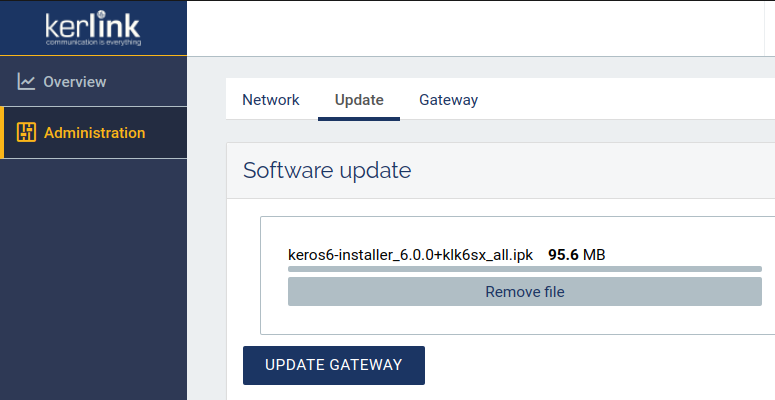
- Confirm update

- Once package has been uploaded, finalize the update by rebooting gateway:
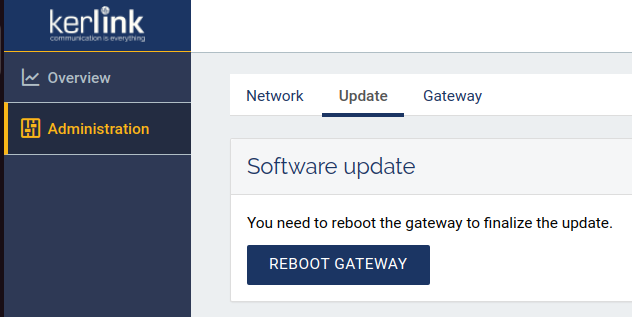
This method does not require the gateway to be online
- Download the installer corresponding to your Wirnet™ gateway model:
- For Wirnet™ iZeptocell (Ethernet/Cellular): klk6ull installer
- For all other gateways:: klk6sx installer
- Transfer it to your gateway in
/user/.updatesdirectory:
# From a computer:
scp keros6-installer_*.ipk root@$IP_ADDRESS:/user/.updates/
- Plan the update for the next reboot:
kerosd -u - Reboot the gateway:
reboot
¶ End of migration
The gateway status led (red) will blink during the migration process.
Once the migration is complete:
- The power led (green) is solid green
- New local webui should be accessible
You may now jump to First Steps to get started with our new OS !
¶ Migration failure
If your gateway is still in version 5.x after the upgrade attempt, you may check the reason of the failure in the update logs /.update/update.log.
You will most probably find the message "SB Lock detected -> ABORT update (HW reboot to fix)" as in the traces below:
# cat /.update/update.log
OverlayFS available, mounting RootFS in RW
Application package keros6-installer_6.0.1-v2+klk6sx_all.ipk found
SB Lock detected -> ABORT update (HW reboot to fix)
Collected errors:
* pkg_run_script: package "keros6-installer" postinst script returned status 1.
* opkg_configure: keros6-installer.postinst returned 1.
Installing keros6-installer (6.0.1) on root.
Configuring keros6-installer.
2024.04.03-10:08:35 -- Update from keros6-installer_6.0.1-v2+klk6sx_all.ipk: ERROR (11)
2024.04.03-10:08:35 -- Update Status : updated 0, failed 1 , partial 0 result : FAILURE
In this case, the gateway needs an electrical reboot to apply the installer file. See Prerequisites section.
After an upgrade attempt, the installer must be reuploaded in the gateway before launching the upgrade again.